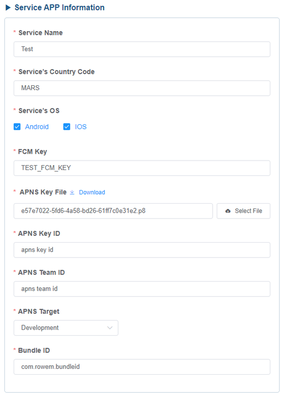Quick Start
Overview
This document guides you through the mobile authentication and API server integration process to help you quickly experience the iES service.
Quick Start consists of the following steps:
- Step 1: Create a iES account
- Step 2: Integrate with the API server using the iES sample code
Step 1 - Create a iES account
To proceed with Quick Start, you need an account on the iES service website. If you don’t have a iES account yet, create one by following the steps below.
1-1. Sign up for iES
Connect to the iES Console website [Log In Page] (https://admin.passipad.com/) and click the “Sign Up Now” button. Fill in the form as shown below and click the “Register” button.
iES Console: This website is where you can sign up for the iES service and set and view various settings related to integration. Go to iES Console
1-2. Check the information on the website
Log in to the iES Console website and go to the “My Page” screen at the top right corner. Copy the value of “Customer Code” displayed on the screen below. These values are used for integration in the subsequent steps.
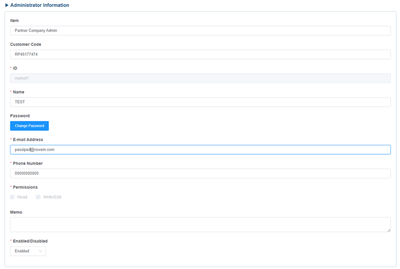
1-3. Register push information
Log in to the iES Console website and register push information.
Register the FCM key for Android and APNS key (*.p8 file) for iOS.
1-4. Prepare a test API server
To use the iES service, you need a separate API server that can communicate with the iES API server. Prepare a server that allows access from external Internet sources.
You can use third-party cloud infrastructure services such as AWS and Azure if it is difficult to prepare a separate test web server.
Step 2 - Integrate the API server using the iES sample code
Let’s integrate the API server using the iES sample code.
2-1. Download the iES Sample Code
Click the iES Quick Start Download button in the Downloading the Sample Code page to download the sample code.
Next step
Congratulations! If you’ve completed all the steps so far, then you’re ready to apply the iES service.
To proceed with the next step, refer to the guides below.
- Server API Integration Guide: Describes various content packaging methods.
- Client Integration Guide: Describes the integration methods for getting a DRM license.